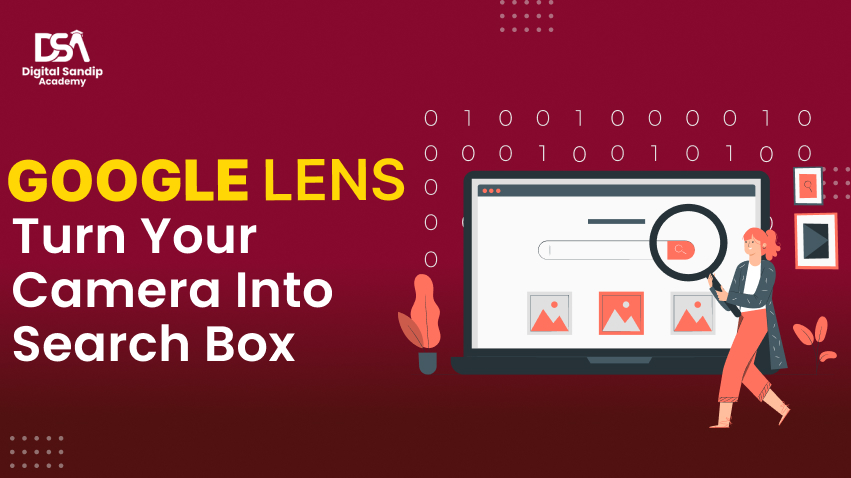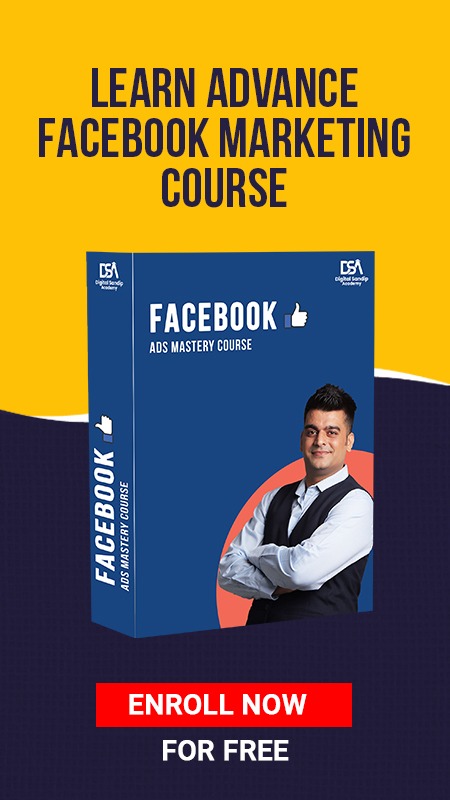Did you watch or see anything wonderful today and wish to search for it on Google? Or did you just want the same dress your friend has bought, you simply go to Google and search for it, right? But have you ever wondered what if you get the same results from your search?
Sounds Amazing!
Millions of individuals are going online for the first time around the world, and many of them are among the 800 million adults who can’t read or write, or who are migrating to towns and cities where they can’t speak the prevalent language. Google Lens, like a smartphone camera-based technology, offers a lot of potential for assisting people who struggle with reading and other language-based problems. The Lens enables individuals to turn the things they see in the real world into a visual search box, allowing them to identify objects such as plants and animals, or copy and paste text from the real world into their phone, using computer vision, machine learning, and Google’s Knowledge Graph.
Well! Now it is possible through Google’s lens.
We often feel or want to search for the same thing we see or watch but are unable to get concrete results, Google has solved this problem for us. Their wizards have developed it to the Lens from where you can find your solution for the same.
Digital Sandip Academy

If you want to learn more about Google Lens, you should check out the Digital Sandip Academy, India’s No. 1 Digital Marketing Agency.
Digital Sandip Academy is the best Academy to learn Online Digital Marketing Courses.
Digital Sandip Academy is providing the Best Online Digital Marketing Course in Ahmedabad. Apart from digital marketing services, they also provide internships, and live projects to their students and helping students to start their own start-ups and building their profiles.
Get in touch with Digital Sandip Academy to access Digital Marketing advance Courses, PPC course, SEO training, Social media training, Email marketing, Inbound marketing, Google Tag Manager, Google Analytics training, and many more.
The Digital Sandip Academy is led by Mr. Sandip Trivedi, who is the founder and CEO of the academy. With 10+yrs of experience and having trained 50,000+ students. He has extensive experience in this industry both as a leading digital marketing consultant and as a trainer. He aims to create a more talented resource in the domains of Digital Marketing, Digital Analytics, and Digital Research.
Digital Sandip Academy provides advanced digital marketing courses that cover the following services:
- Digital Marketing
- Search Engine Optimization
- Facebook Marketing
- Google Analytics
- Lead Generation
- Inbound marketing
- WordPress website development
- Youtube SEO
- SEM
- SMM(Social Media Marketing)
- Email marketing
- Web Analytics
- Landing Page Design Course
- Google Tag Manager
Address: A-206, Addor Ambition, Beside Vimal House, Near Navkar Classes, Navrang Circle, Navrangpura, Ahmedabad.
Email: [email protected]
Website: https://www.digitalsandipacademy.com/
Contact No: +91-7567154257
What Exactly is Google Lens?
Let’s understand it in a bit simpler manner, let’s say you have walked through a café but you want to know the ratings first, would you prefer the type whole thing up and search for it or just simply put up your camera to it and get the results.
Yes, you read it, right folks! It is that easy now.
Google Lens search aims are to put the visuals and AI together for smart results for their users.
Google lens search helps you to search anything through just a picture and not just the image-related information but a whole lot of related information. If you want to search for any dress, you just saw it in a magazine and want to know every detail of it like the material, the design, the maker, etc. You now just have to aim your camera towards it and rest the lens will work on that, and what you will get may surprise you for now.
Everything you want to search now is just a picture away.
Google Lens is a Google image recognition system that uses visual analysis and a neural network to bring up relevant information about the items it recognizes. It was first released as a standalone app during Google I/O, before being merged into Android’s regular camera app.
What Google lens can do?
Apart from the scenarios labeled above, Google Lens bids the following features:
- Decode: With Google Translate installed, you can point your phone at text and have it live translated in front of your eyes. This can also be done without an internet connection.
- Smart Text Selection: You can use Google Lens to highlight text and copy it to use on your phone after pointing your phone’s camera at it. As an example, consider being able to point your phone at a Wi-Fi password and copy/paste it into a Wi-Fi login screen.
- Smart Text search: When you highlight text in Google Lens, Google can search for that text. This is useful if you need to search up a word’s definition, for example.
- Shopping: While shopping in a mall, you see a dress you wish to buy, but before you want to know the price and everything about it, simply put a camera on it and the lens will show you the available results and even where you can find it results as well.
- Google homework questions: What!! But you heard it right, you have to scan the question, and here gets your answers all way.
- Search around you: Google Lens will recognize and identify your surroundings if you point your camera around you. This could include information about a landmark or information about different types of food, including recipes.
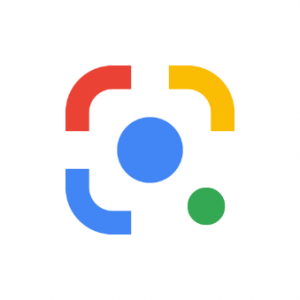
Information Comes Into Life With AI And Lens:
Usually, people visit Google to know new things or to search for the difficult things or information they need or want. And with all that now visuals make a bit different with lens- you search from lens what you can see and want to see either from your camera, photos, speak button or search bar however you want. The crux here of Google lens is to give your search manner and result in a makeover- through the lens you can smart search your needs and information.
Let’s take an example here, in this Covid time pandemic hit education so hard. Students are learning online these days with that self-learning also started, in the curiosity of learning more they search online, and here where lens starts its work if you want to search you about anything written in your notebook simply scan it and you will get the information related and about. If you want to do your homework lens can be your tutor as well just focus it on your camera lens and scan and you will get the most relevant information and sometimes answers as well.
For What Google Lens Can Be Used?
The lens can be used to search for questions in the same way as Google’s regular search browser can. However, the purpose of the lens is to provide you with real-time information. Using computer vision and augmented reality to provide intelligent responses relevant to your current situation.
You can use the lens for many reasons, like searching for a restraint name or its reviews to search for a book and its reviews, etc.
Below are some amazing things lens can do:
- Tell you the type of dress by receiving a view of it through your phone’s camera.
- The unnamed device says a mobile or machine just point your camera at it aiming for the same and the rest lens will do its work.
- Provide you with the information of the grocery stores near you and even about the hours or ratings for the same.
The fact that Lens is AI-focused fits in well with Google’s larger goal of becoming an “AI-first” firm and making computing less device-centric. At least on mobile, Lens is an excellent example of being less device-centric.
How Does Google Lens Work?
Google Lens App
If you want to access these features directly, Google provides a separate Android application for Google Lens. You can access Google Lens in a variety of other ways, as detailed below. No matter which method you use, the experience is similar; click on the Lens icon in the Google Assistant and you will be taken to the same view you get directly in the Lens app.
Google Photos
Google Lens can recognize buildings or landmarks in Google Photos, for example, and provide users with directions and opening hours. It will also be able to display details about a well-known piece of art. Perhaps it will settle the controversy over whether or not the Mona Lisa is smiling.
The Google Lens icon appears at the bottom of the Google Photos window when you’re perusing your photos. When you tap the icon, you’ll see the scanning dots appear on your photo, and Google will then offer suggestions.
Camera App
Google Lens has been integrated directly into the camera app on various Android phones. It may be found in the ‘More’ area, however, it varies per manufacturer and user interface.
On the iPhone
If you want to use Google Lens on your iPhone, go to the Google app and download it. This app provides access to several Google services that are available on Android smartphones. After you’ve loaded the app, go to the Google Lens area, permit it to access your iPhone camera, and you’re good to go.
You can use Google Lens from the following:
- Google Photos
- Google Assistant on most Android phones
- The app is on some Android phones.
Get Details & Take Action On Your Photos
Before going forward, you should make sure that you download the google lens app for use.
- Open the Google Photos app on your phone or tablet.
- Choose a photograph.
- Press the Lens button.
Find Information About Objects Which Are Around You:
- Open Lens on your phone – Say “Ok Google” to your Google Assistant. Tap Lens in the bottom right corner.
-
- On some Android phones, such as the Google Pixel: More Lens is the Google Camera app on your device.
- If you don’t see the Lens icon, Lens won’t be able to find information about nearby objects on your phone.
- Focus your camera on a specific object.
- Tap the item on your screen.
- Tap a to choose text.
Find Info About Results In Image Search
- Go to images.google.com on your phone or tablet and look for an image.
- Google Lens in search only works on still photos and solely from image searches.
- It isn’t going to work with offensive photos.
- Select an image from the results.
- Select Lens from the menu.
- Tap a white dot if one is available. Otherwise, circle a portion of the image using your finger or a pen.
- Select an image from the results.
- To return to the image after leaving the Lens
See & Delete Your Google Lens Activity
Go to the Lens page on My Activity to find and delete your Google Lens activity. Learn how to manage your Google Account’s saved data.
Turn off Web & App Activity if you don’t want your Google Lens activity logged to your Google Account. Learn how to monitor and manage your web and app activity.
Hence, this is how you can use your lens while searching for anything you want or wish to want. All this is just a search away. Now, you don’t need to type or speak away anything and find it difficult for a concrete search, but now just a picture away, all with your Google lens.
Google AI is still improving the lens and making it more techno-friendly and adding more features with that making an updated version for all phone types be it Android or iPhone.
Conclusion –
Google lens is one of the best AI Google had yet. It is easy to use and even gives smart results for your ordinary search. So, go get your app according to your device and search according to your choice and interest. The future is going to be more intelligent improvised technology.